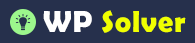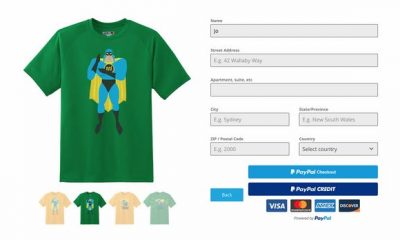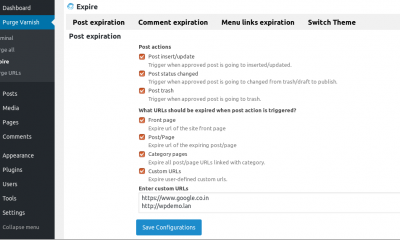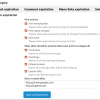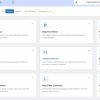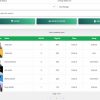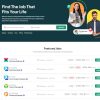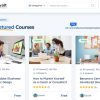Plugin Tips
How to: Fix Automatic Plugin Update in WordPress
Moving from one host to another can be time consuming and challenging. Just getting your websites moved to a new host without any issues could take a lot of time and effort. The process does not always go as smoothly as you may want it to. I soon realize that after I moved a bunch of my websites from old host to VPS.net. Don’t get me wrong. VPS.net is a brilliant web host. But their environment was not playing nice with the automatic plugin update feature in WordPress. It took me a while to realize how to fix this.
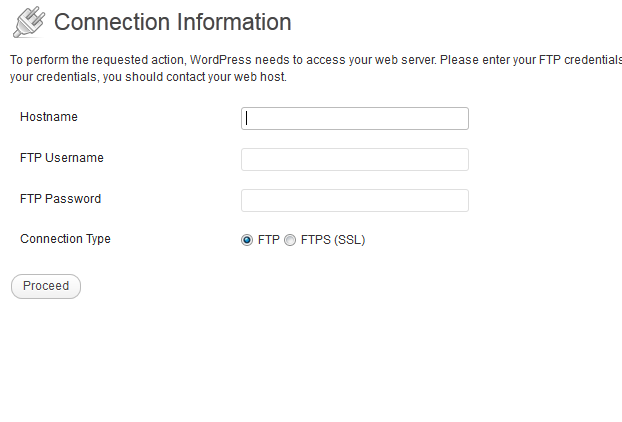
After my move was done, updating my plugins became a lot of hassle. WordPress was always asking me to enter my host name, username, and other credentials to do each update. This is not too painful if you only have a couple of plugins installed. But having to do this for 20 plugins every single time is not convenient. I played with file/directory permissions and my server settings to try to fix this. As it turns out, there is an easy way to do this. Just change FS_METHOD to direct to get around this.
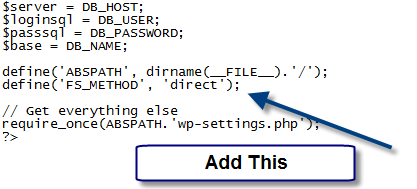
FS_METHOD forces the filesystem method. It can only be “direct”, “ssh2”, “ftpext”, or “ftpsockets.” As it turns out, the direct method enables plugin update for WordPress in most cases (forces use of Direct File I/O requests from within PHP). You do want to make sure you work with a reliable host before using this method. This is not always the safest way to do this.
Since adding this to my we-config file, I have had no issues updating my plugins with one click. I have tried this on multiple servers with no problems. Please do let me know if this does not work for you. Have you got a better solution to fix automatic plugin update issues in WordPress? Please share it below.